Getting started
Follow this installation guide from zero to hero to make and install your application centre.
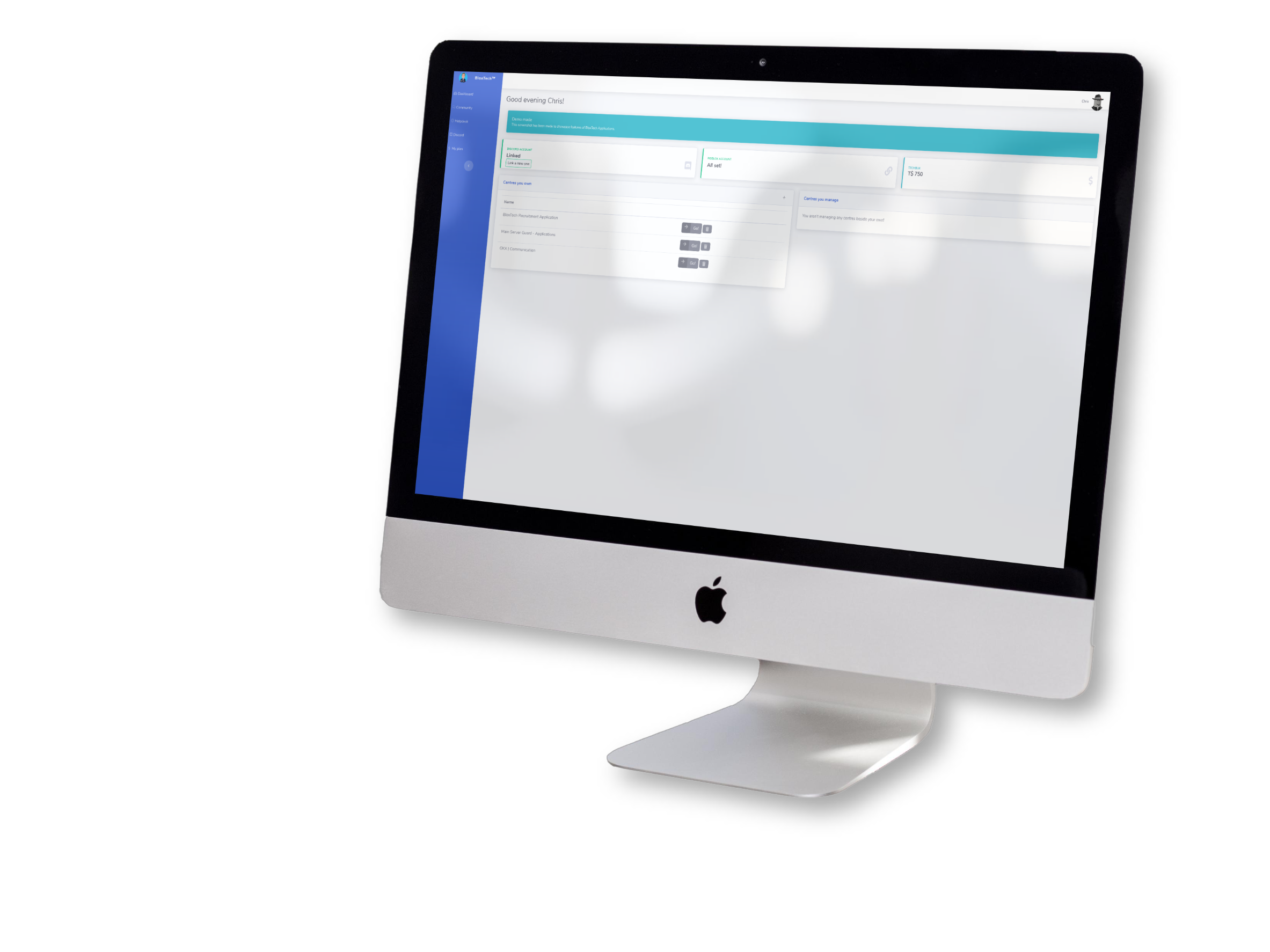
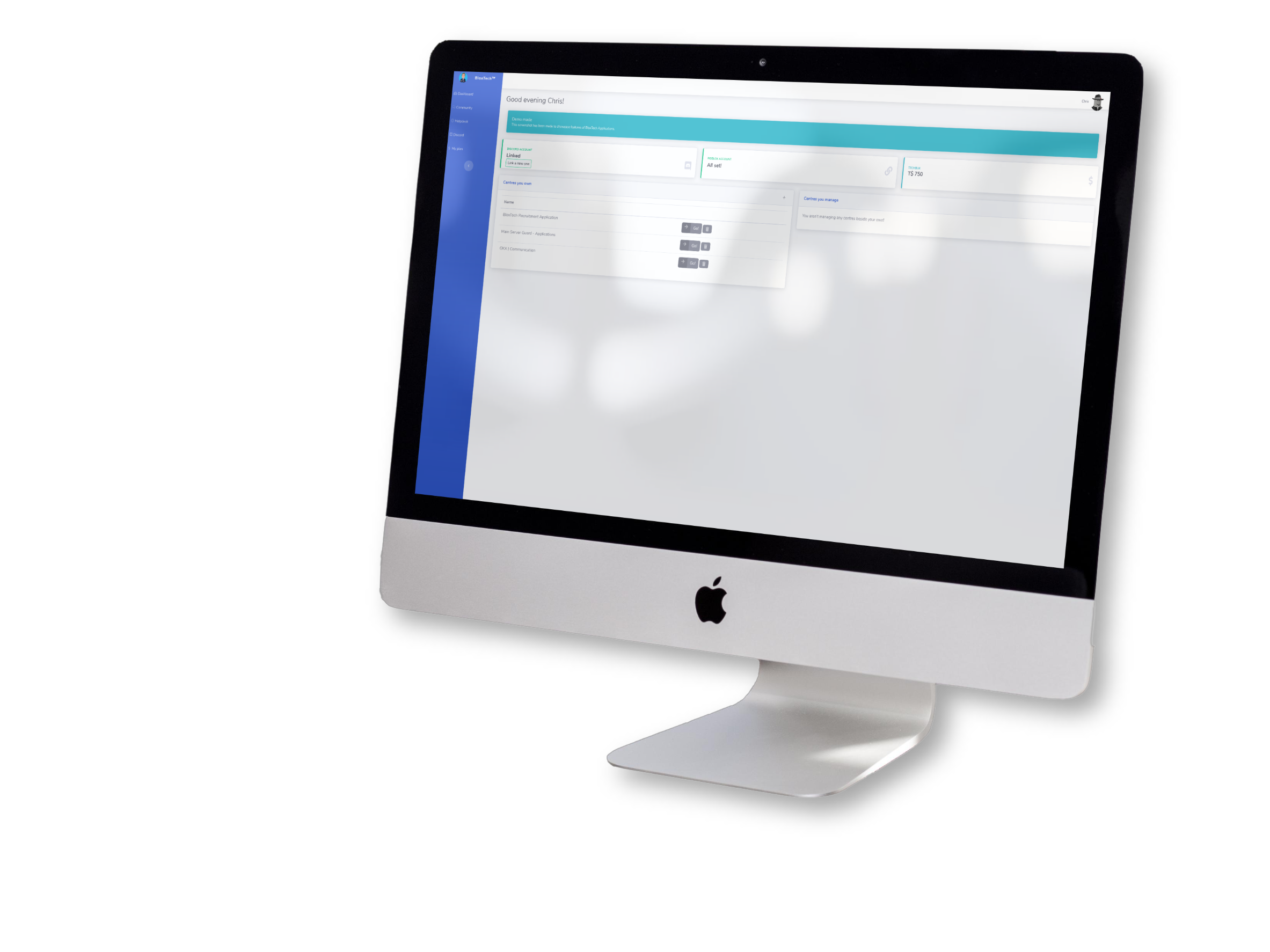
In case you do not have a computer with you, please contact our support team. We might be able to set up an application centre for you. You can continue till step 6.
Please register on our website. Please do not use your Roblox Password. Press the button below to go to the register page, come back here once you made your account.
Didn't you manage to get everything working, or are you stuck somewhere in this tutorial? Don't worry, our support team is here for you at all times. ;-)